Registering a Custom Blueprint
Register your blueprint so it can be added to workflows
🔍 Introduction
Before adding your custom component to a workflow, you must register it using the Indico platform API. Registering is the process of letting other services in the cluster know that your blueprint exists and is ready to be used in a workflow.
The recipe below shows how to use the SDK to register a blueprint:
The API for registering a blueprint includes numerous arguments that allow you to customize how blueprints are displayed and run. Some arguments are optional; others are required. This article will cover how to specify
- 🖼 How the blueprint is displayed in the Gallery
- 🎛 How the IPA platform runs the component
- 🔐 Which workflows the blueprint can be added to
Prerequisites
This guide assumes your custom component code has already been packaged into a Docker container and deployed to your cluster. For more information on these steps, see Containerizing a Custom Component and Deploying a Custom Component.
📥 API Inputs
Inputs🖼 Configuring how the blueprint is display in the gallery
name: strName of the blueprint
description: strDescription of this blueprint
tags: list[str]List of tags associated with this blueprint
icon: str | NoneImage to use when displaying this blueprint in the gallery. Can be the name of an Indico-provided image, or the storage location of a custom image. If left unspecified, the platform will use a default icon.
footer: str | NoneFootnote for this blueprint's description; can be🎛 Specifying the runtime configuration
component_family: ComponentFamilyFamily this blueprint belongs to; supported families are Output, Filter, and Model
config: dictBlueprint configuration options🔐 Defining who can access the blueprint
all_access: boolThis blueprint can be added to all workflows. Default is False.
dataset_ids: list[int] | NoneThis blueprint can only be added to workflows associated with these dataset ids
🖼 Defining Blueprint Display
The name, icon, description, andfooterfields determine how your blueprint will be displayed in the gallery.
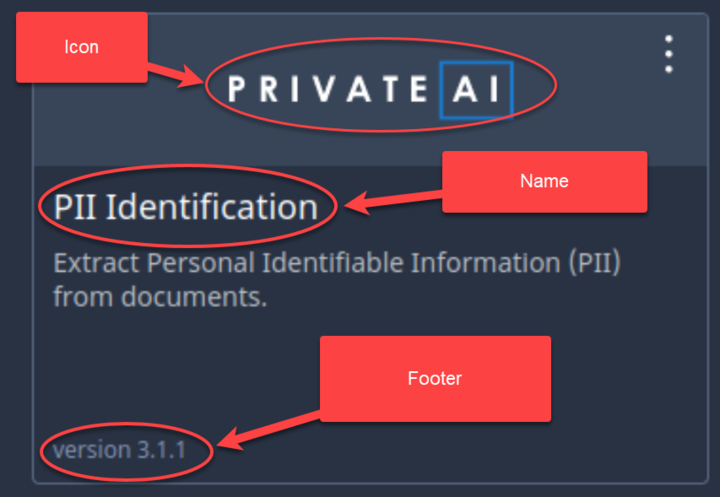
Using a Default Icon
If no value is provided for icon, or you use an empty string, the platform will use a default icon depending on the component type.
| Default Icon | Component Type |
|---|---|
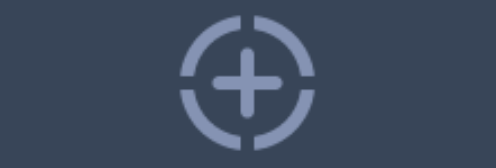
|
Model |

|
Filter |

|
Output |
Using an Indico-provided icon
The platform offers some preexisting icons. To use these icons, set the icon to the pre-existing icon's name.
| Icon | Name |
|---|---|
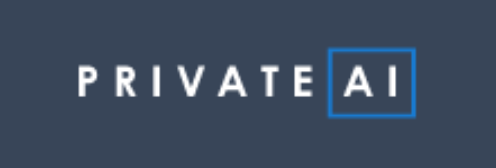
|
privateai-logo |

|
microsoft-form-recognizer-logo |
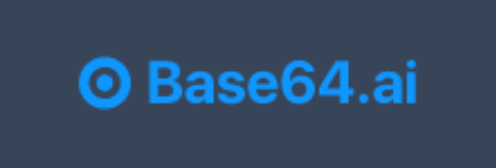
|
base64ai |
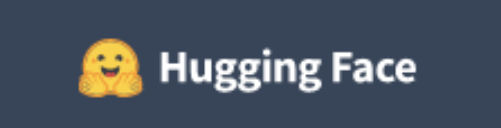
|
huggingface-logo |
📤 Uploading a Custom Icon
To upload and use a custom icon:
- Upload the icon to Indico using the
UploadDocumentAPI Call. The call outputs a file path. - Assemble the file URL by concatenating the Indico file prefix
indico-file:///storageto the beginning of the file path. - Pass the URL to the
iconfield when registering your blueprint.
For more instructions on uploading an icon, see the recipe below
Tagging Custom Components
All custom components accept a list of tags. Indico requires that all custom components includecustom in their list of tags
For custom models, users can filter by tags in the gallery.
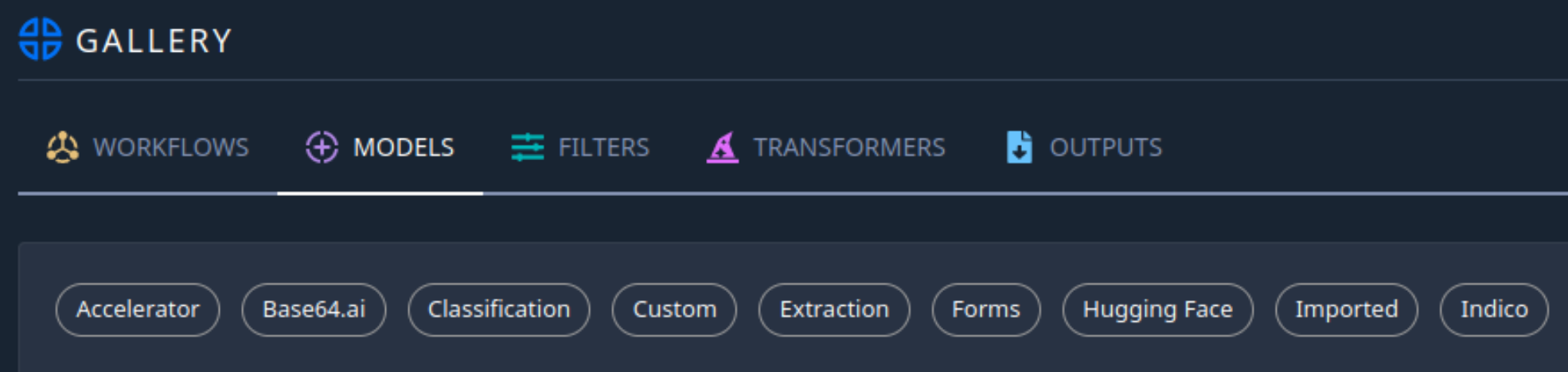
To help others find your model, we suggest tagging it with the model type, such as Extraction or Forms.
🎛 Specifying Blueprint Runtime Configuration
All custom blueprints in the IPA platform require runtime configuration. This runtime configuration contains values that do not change no matter which workflow users add the component to.
Runtime Configuration Required for All Blueprints
All custom blueprints require specific config fields in order to run on the indico platform.
Config Name | Data Type | Details |
|---|---|---|
outputs | list of dicts | List of dicts defining the |
inputs | list of dicts | List of dicts defining the
|
submissionLauncher | dict | Dict containing the |
ℹ️ For example, this configuration...
{
"inputs": [{"name": "documents", "ioClass": "PartitionStream"}],
"outputs": [{"name": "predictions", "ioClass": "PartitionStream"}],
"submissionLauncher": {
"service": "yourapp_yourqueue",
"name": "name_of_my_task" // name of task in code
}
}... will run a task defined in the app service as:
taskdef = Task(
service="yourapp_yourqueue",
name="name_of_my_task",
inputs=[IODef("documents", PartitionStream[SpanGroupIO])],
outputs=[IODef("predictions", PartitionStream[LabelGroupIO])]
)Specific for Custom Models
| Config Name | Required? | Possible Values | Description |
|---|---|---|---|
| dataType | Yes | IMAGE, STRING | indicates whether the model predicts on Image or Document/Text inputs |
| taskType | Yes | CLASSIFICATION, CLASSIFICATION_MULTIPLE, OBJECT_DETECTION, FORM_EXTRACTION, CLASSIFICATION_UNBUNDLING, ANNOTATION | Indicates the type of model this is and the type of predictions it will produce |
| fields | Yes | List of {"name": "field_name"} dicts | All the fields this model predicts on |
ℹ️ The following config is for a classification model that works on text or document datasets and classifies documents as foo or bar
{
"dataType": "STRING",
"taskType": "CLASSIFICATION",
"fields": [
{"name": "foo"}, {"name": "bar"}, {"name": "baz"}
]
}Specific for Custom Filters
| Config Name | Required? | Possible Values | Description |
|---|---|---|---|
| branches | Yes | list of strings | list of all the branch names that this filter produces. |
| links | Yes | list of list of strings | list of the branch-sets this filter produces. Indicates which branches are grouped together into the same output stream. |
| dataType | No | IMAGE or STRING | If provided, indicates if the filter acts on Image or Text/Document datasets. If not provided, the filter can be added to any workflow. |
ℹ️ For example, this configuration...
{
"branches": ["foo", "bar", "baz"],
"links": [["foo"], ["bar"], ["bar", "baz"]]
}...results in a filter that performs two actions:
- Sorts input into three categories:
foo,bar, andbaz - Groups the input into four output streams:
- all
fooinputs - all
barinputs - all
barinputs and allbazinputs - any inputs that did not qualify for the other three streams
- all
Specific Custom Output
| Config Name | Required? | Possible Values | Description |
|---|---|---|---|
| dataType | No | IMAGE or STRING | If provided, indicates if the filter acts on Image or Text/Document datasets. If not provided, the filter can be added to any workflow. |
Specific for Individual Component
custom_config is where you define any custom configurations you would like to pass to your task each time it runs, above and beyond what Indico requires. For safety and security, we require custom configs to be dictionaries where all keys and values are strings.
{
"name" : "my component",
"tags": ["custom"],
"custom_config": {
"settings_file": "indico-file:///storage/uploads/...",
"batch_size": "20"
}
}If the the custom configuration for your component is complex, we recommend saving it to a config file and uploading the file using the UploadDocument. That API call outputs a URL, and if you include the URL in your custom_config section, your component can read config values from the file.
When you register a blueprint, the Indico platform merges custom_config intoconfig before saving the component. You can access both the config and custom config from inside a task with context.config.
from indicore.storage.storage_client import MainStorageClient
from jetstream.workflows.context import JSContext
STORAGE: MainStorageClient = MainStorageClient()
async def my_task(context):
# notice we use context.config, NOT context.custom_config
batch_size: int = int(context.config.batch_size)
settings: str = await STORAGE.read(StorageObject.from_uri(context.config.settings_file))🔐 Defining Blueprint Access
Use the allAccess or datasetIds fields to control who has access to the blueprint.
- If
allAccessis set totrue, then this blueprint can be added to any workflow on the platform - If
datasetIdsis not None, then the component can only be added to workflows associated with those datasets
NOTE: IfallAccess and datasetIds are both set, the IPA platform will ignore the dataset IDs and allow all users to access the blueprint.
📤Outputs
OutputsOutput of the
RegisterCustomBlueprintAPI is aTaskBlueprintobject which has the following fields.These fields are set by the platform:
id: int: platform-generated unique id for this blueprint
enabled: bool: whether the blueprint can currently be added to workflowsAnd these fields have the same values as what was inputted when calling the API:
name: str
component_family: str
icon: str
description: str
footer: str
tags: list[str]
config: dict
Updated 8 months ago
